Are you getting tired of seeing that red dot at the top of your Apple Watch's face all the time? What is it, even? Can you get rid of it?
Read on to learn what the red dot indicator on the Apple Watch means and what you can do to remove it.
Check Your Notifications
The red dot is an Apple Watch feature that denotes unread notifications. You can get rid of it simply by viewing your notifications. Just swipe down from the top of the watch face to open the Notification Center, and then swipe up again to close it.
You don't have to interact with any notifications or even clear them—just opening and closing the Notification Center should suffice.
Disable Notifications Indicator
Although the red dot indicator on your Apple Watch helps keep things simple by ensuring you don't miss out on any important notifications from your iPhone, you have the option of deactivating it if you want. You've got two ways to do that—use the Watch app on your iPhone or the Settings app on the watchOS device itself.
Turning off the red dot will not block any incoming notifications to your Apple Watch. You will continue to receive them in real-time, and you can view any unread notifications whenever you want via the Notification Center.
Remove Red Dot via Watch App
- Open the Watch app on your iPhone and tap My Watch.
- Tap Notifications.
- Turn off the switch next to Notifications Indicator.
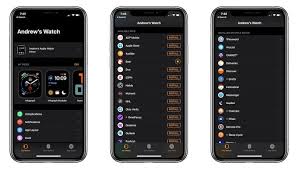
emove Red Dot via Apple Watch
- Press the Digital Crown to bring up a list of Apple Watch apps. Then, locate and tap the gear-shaped Settings icon.
- Tap Notifications.
- Turn off the switch next to Notifications Indicator.
Stop Getting Distracted
The red dot on your Apple Watch serves as a useful reminder for unread notifications, but it can also act as a distraction. If you prefer going through the Notification Center at your own pace, you won't lose anything by disabling it. That said, here's how to cut down on even more distractions across your Apple devices with Focus.
Source: MUO








