KEY TAKEAWAYS
- Archived messages are retrievable by checking the Archive option on Facebook Messenger.
- Recover deleted messages on Android by exploring cache data in the com.facebook.orca folder.
- Access your Facebook message backups for deleted content by downloading from the site's Account Center.
Whether you were organizing your inbox or annoyed at someone, you've probably deleted a Facebook message at least once in your life. So, what happens if you need that information back? This article explains how to recover deleted messages from Facebook through various methods.
How to Check if You Archived the Message
If you're looking for a whole missing chat, and not just one message missing within the conversation, your first place to go is the archived messages.
Since the buttons for Delete and Archive on the app are one below the other, you may have thought you deleted something, when in fact, it's archived. If you leave a group chat, Facebook also automatically archives it instead of deleting it. At the end of the day, finding hidden messages on Messenger is nothing new.
Follow these steps to recover archived messages on your computer. Navigate to the Facebook site and click on the Messenger icon in the top right. Pick See all in Messenger.
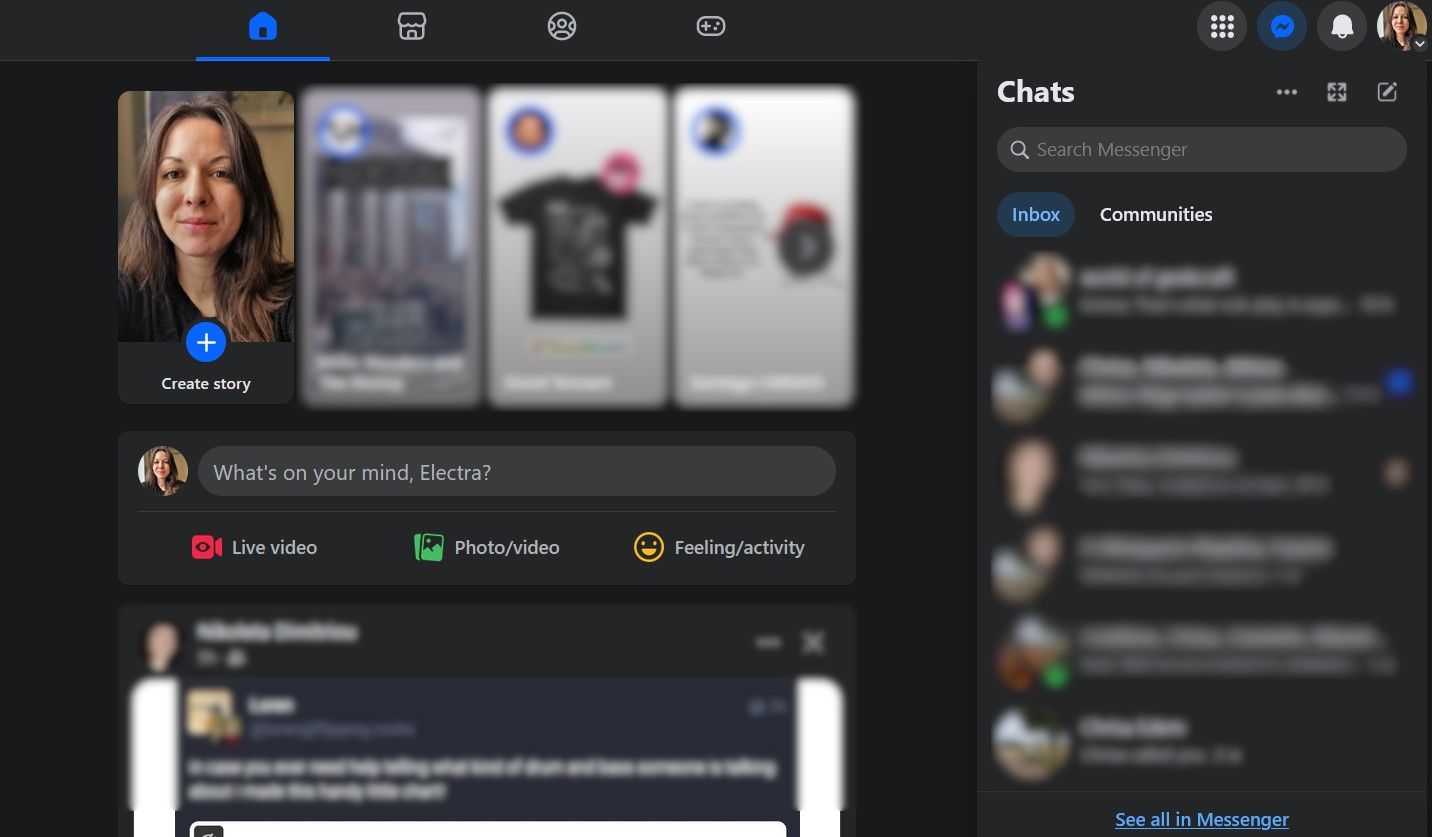
Click the three-dot icon next to Chats. Pick Archived chats from the dropdown menu.
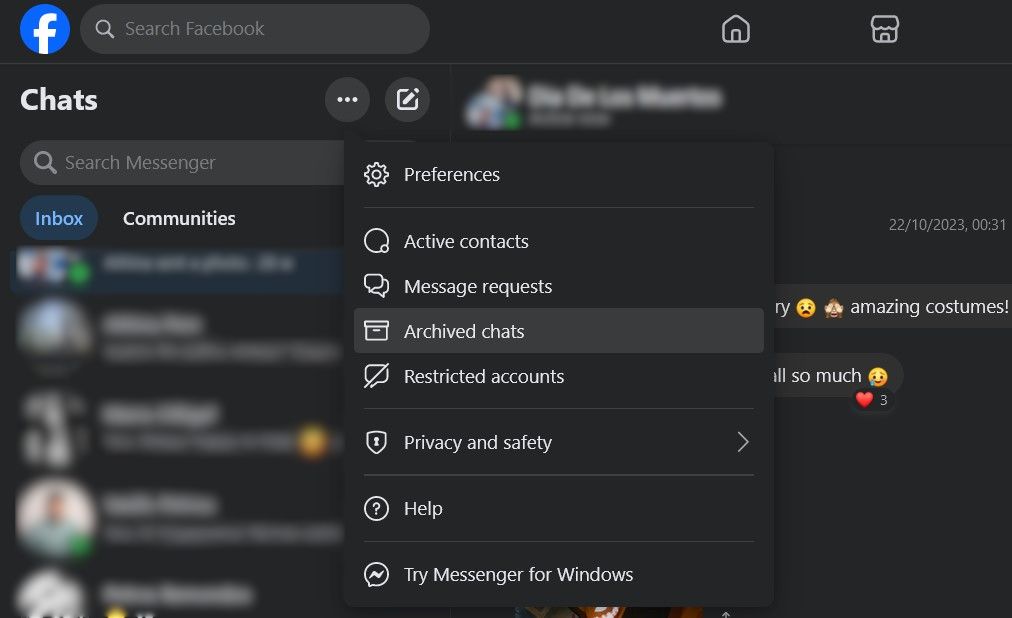
Scroll down to see if you can find the message you need. To return the chat to the inbox, click the three-dot icon next to it, and pick Unarchive.
On the mobile Messenger app, there are two ways to find archived messages. The first is to search for the names of the other people in the chat. Follow the steps below to do this:
- Launch the Messenger app on your phone.
- In the search bar, type the name of a person in the missing chat.
- Even if you archived it, the chat will show up in the list below the search bar. Tap to open it.
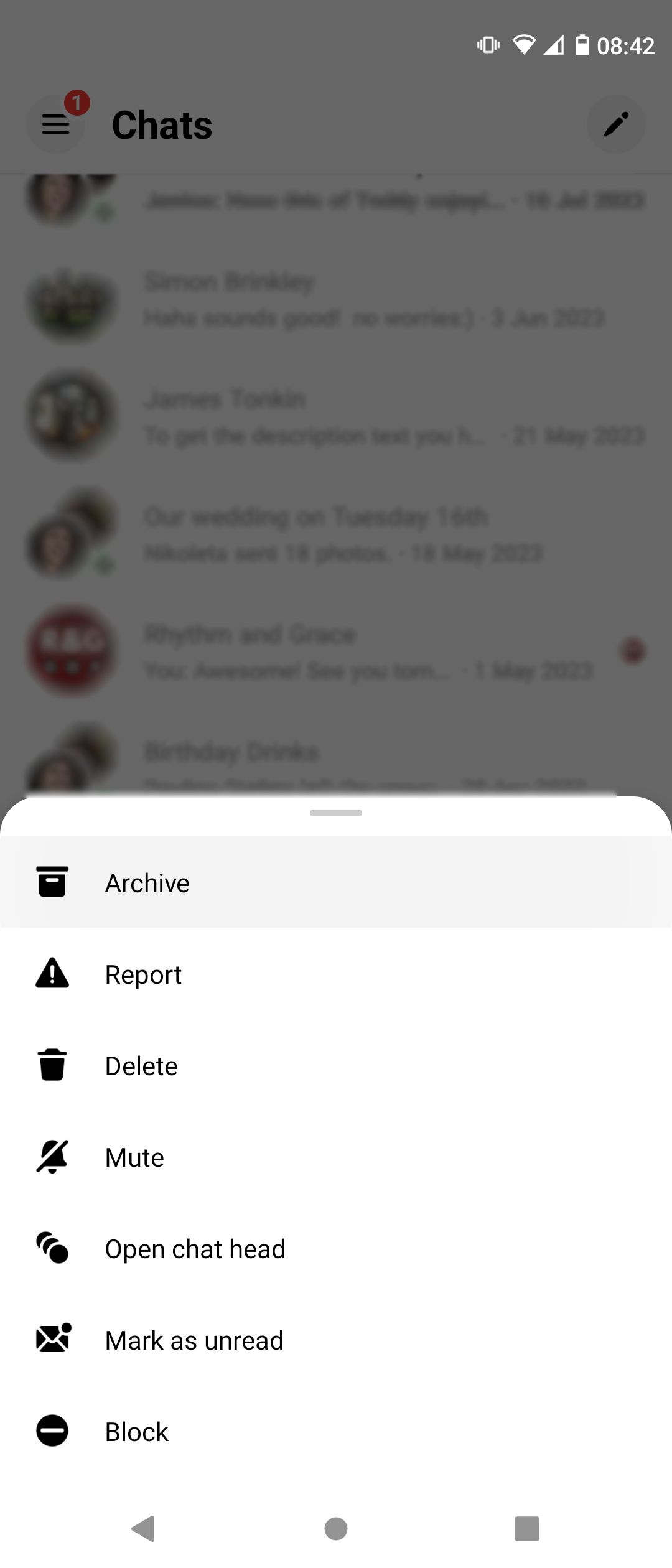
The second way is to go directly to the archived chats:
- Launch the Messenger app.
- Tap the hamburger icon on the top left-hand corner.
- Tap Archive.
- If you find the chat and want to return it to the inbox, long tap and select Unarchive.
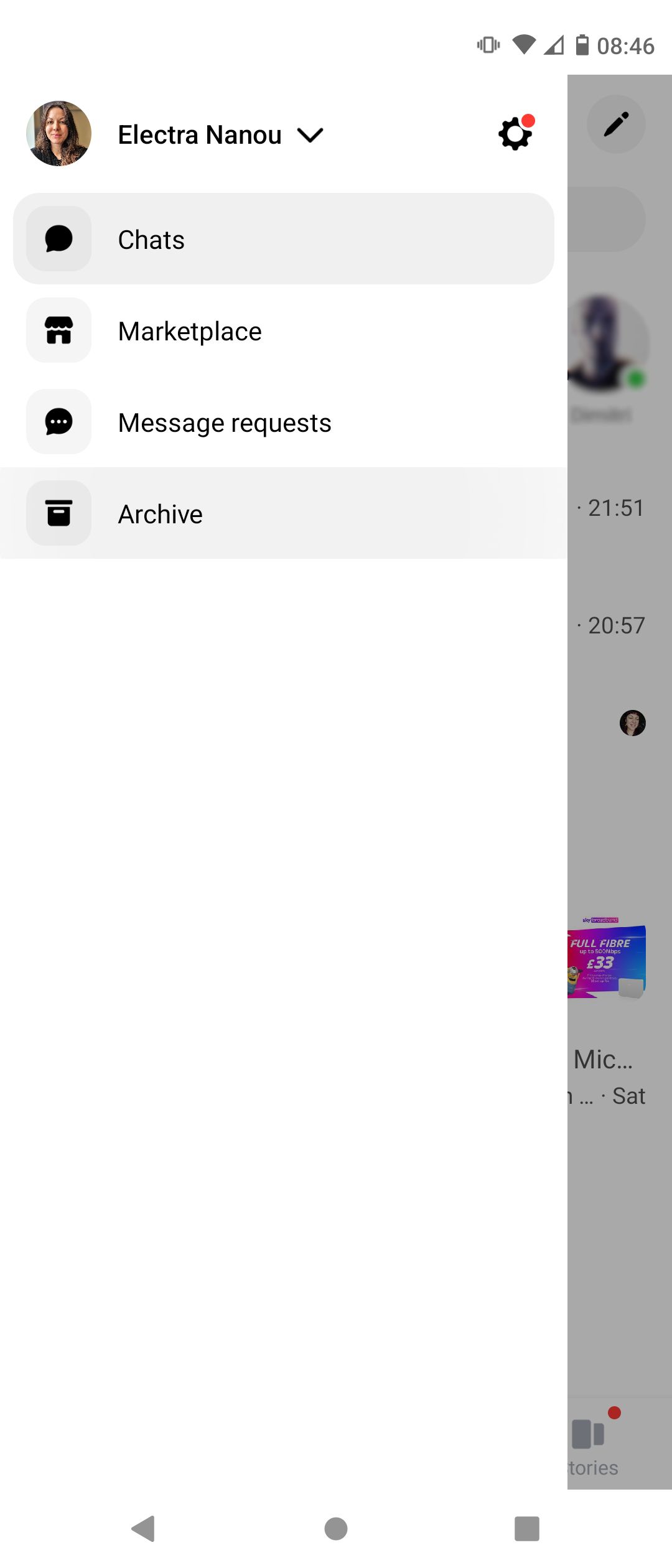
If you can’t find the messages you're looking for using this method, you probably deleted them. But don't lose hope—you can still try a few other things.
How to Recover Deleted Messages in Messenger on Android
Android devices store cache data from almost every app you use. So, if you use Messenger on your Android phone, there's a good chance you'll be able to dig deep enough to find the deleted chats:
- If you don't already have a file manager installed, download one from the Google Play Store.
- File managers vary, but launch yours and navigate to either Internal Storage or SD card > Android > data > com.facebook.orca > cache > fb_temp.
- Inside that folder, you can find chats from your recent history and perhaps locate the deleted message you need.
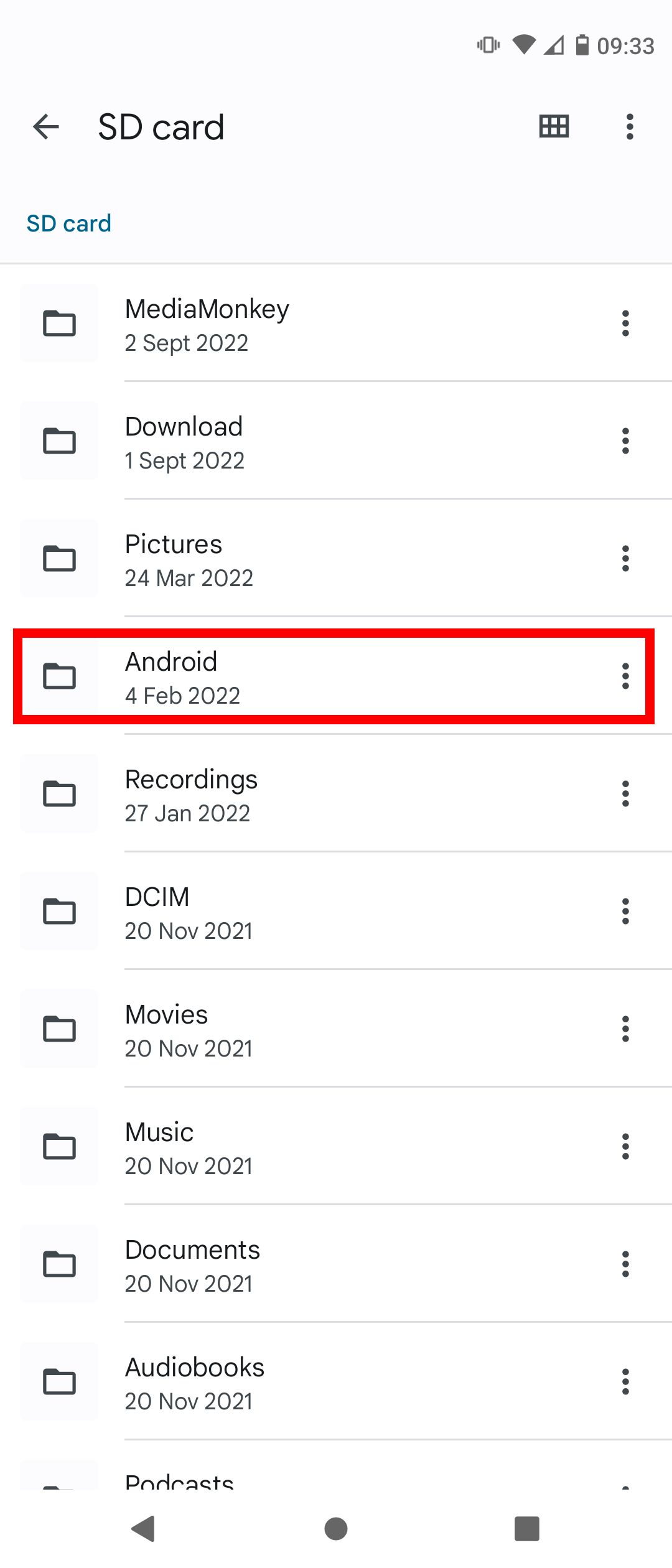
Unfortunately, if you use an iPhone, it's much harder to access the phone's backup for Messenger correspondence. In that situation, you may need to try a third-party iPhone data recovery tool.
How to Recover Deleted Facebook Messages from Your Backup
Facebook doesn't hold onto your deleted messages. Once discarded, they're gone. But if you created a backup before you deleted what you're looking for, it'll still be there.
Here's where you can find all of your backup files. Open Facebook on your desktop or smartphone—the steps are the same. Click your profile picture at the top right-hand corner of the page. Pick Settings & privacy from the menu and then Settings again.
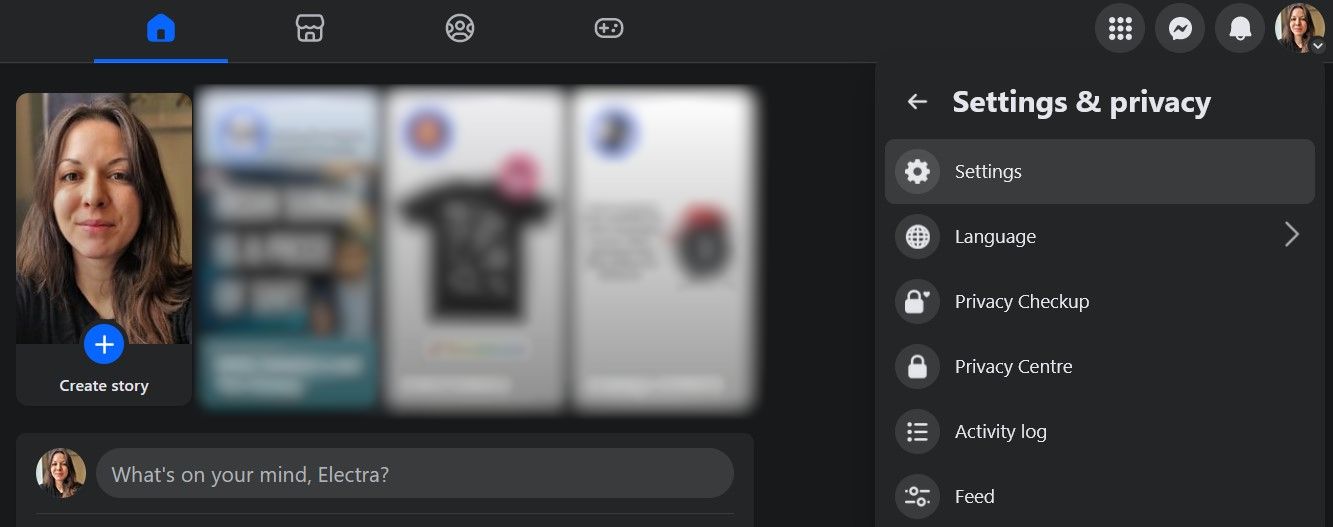
On the Settings & privacy sidebar menu, scroll down to Download your information. Select it, and you'll get a Download profile information in Accounts Centre message. Click the Continue button.
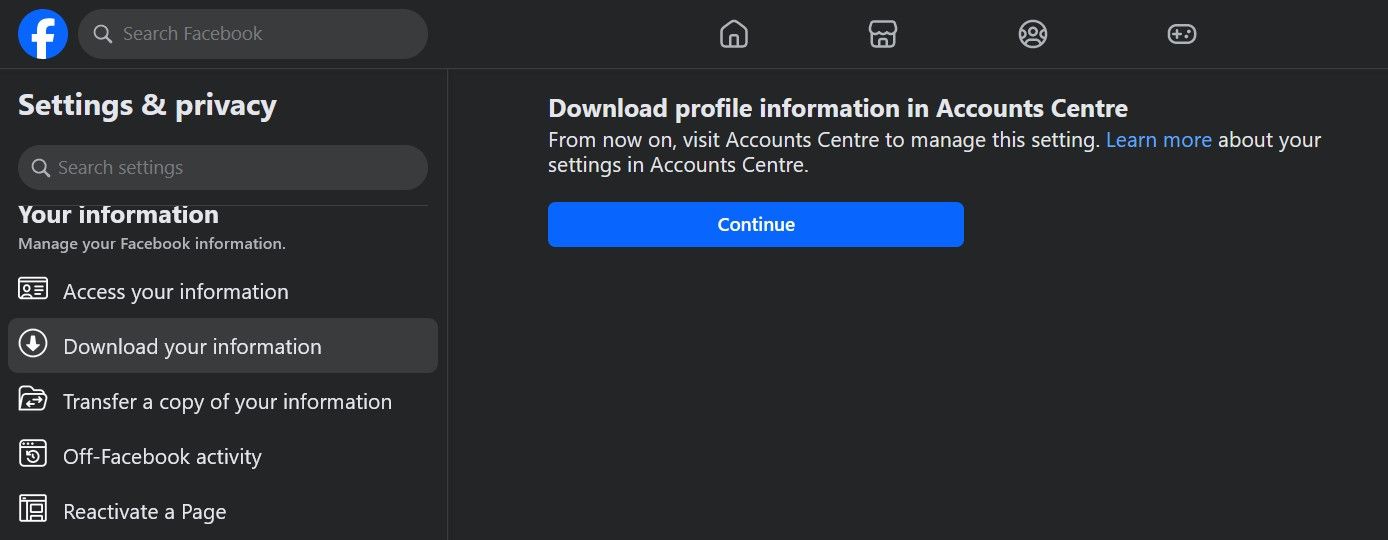
On the Accounts Center page, you'll be able to see your most recent backups, which might include your deleted messages. Just click the Download button to store and browse the information on your computer. The same process and options are available on Android and iOS.
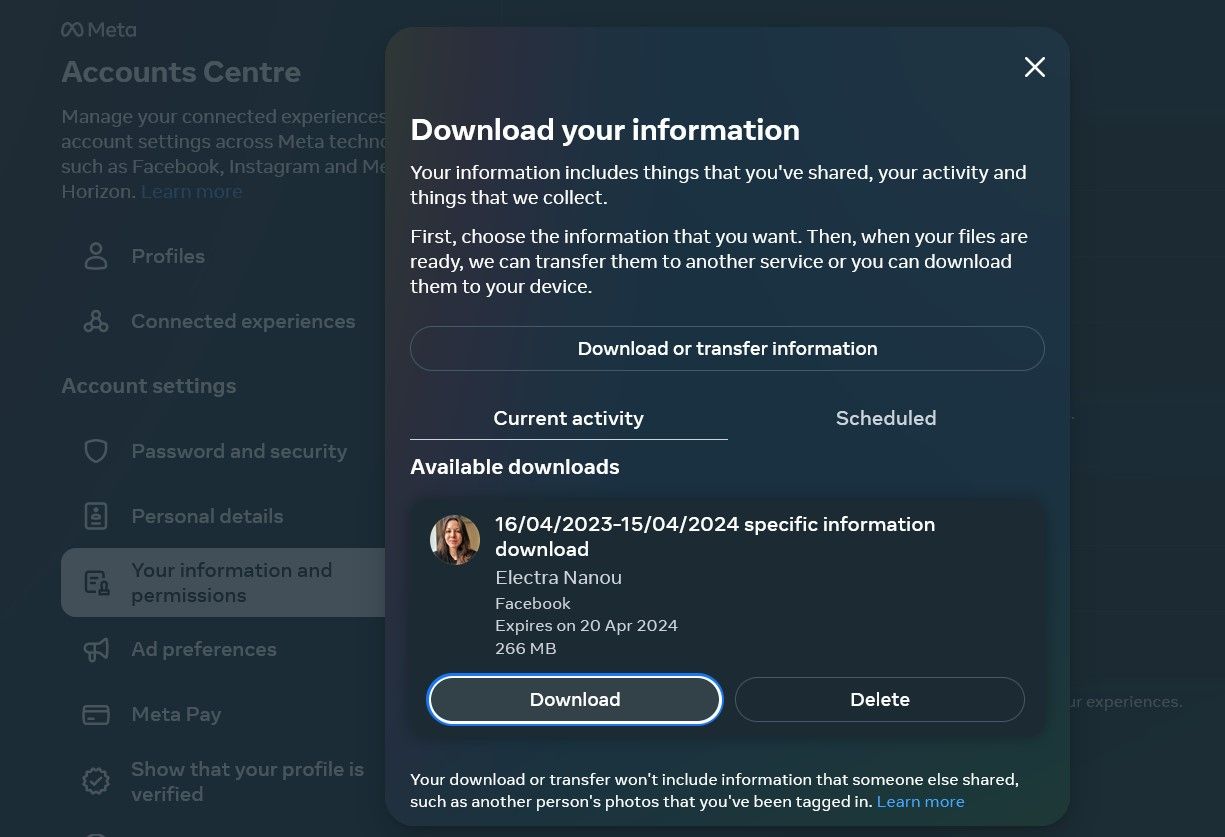
It's important to note that Facebook only saves these files for a few days after your request. So, if your backup is more than a week old, you won't be able to download it.
If it's been a while and the backup file isn't in your Downloads, you can easily find it by searching your computer. The file name will usually be facebook-[your username in one word].zip.
How to Get Deleted Facebook Messages From the Other Recipients
If you still can't find the deleted messages, another way to go is to contact the other side of the conversation. When you delete a Facebook chat, it’s gone forever on your end. However, the person you were talking to probably still has a copy.
The same goes for individual messages. As long as you pressed Remove for You, instead of Unsend, the other person will still have a copy. The easiest thing to do is to ask them for a screenshot of the conversation or to resend it to you by copying and pasting.
If you need the information for official purposes, such as proving that you were talking to someone at a certain time, you can ask them to download a copy of their Facebook data on mobile and PC.
They don’t even have to share all the information with you. They can pick and choose what to download and send over.
Avoid Losing Your Messages in the Future
To stop this situation from happening again, you can save a backup every few months. Then, you'll always have a file to turn to. It may be tedious, but it's a straightforward way to recover deleted messages in Messenger.
Follow the previous section to get to the Download your information screen and click Download or transfer information. Here are the steps on mobile:
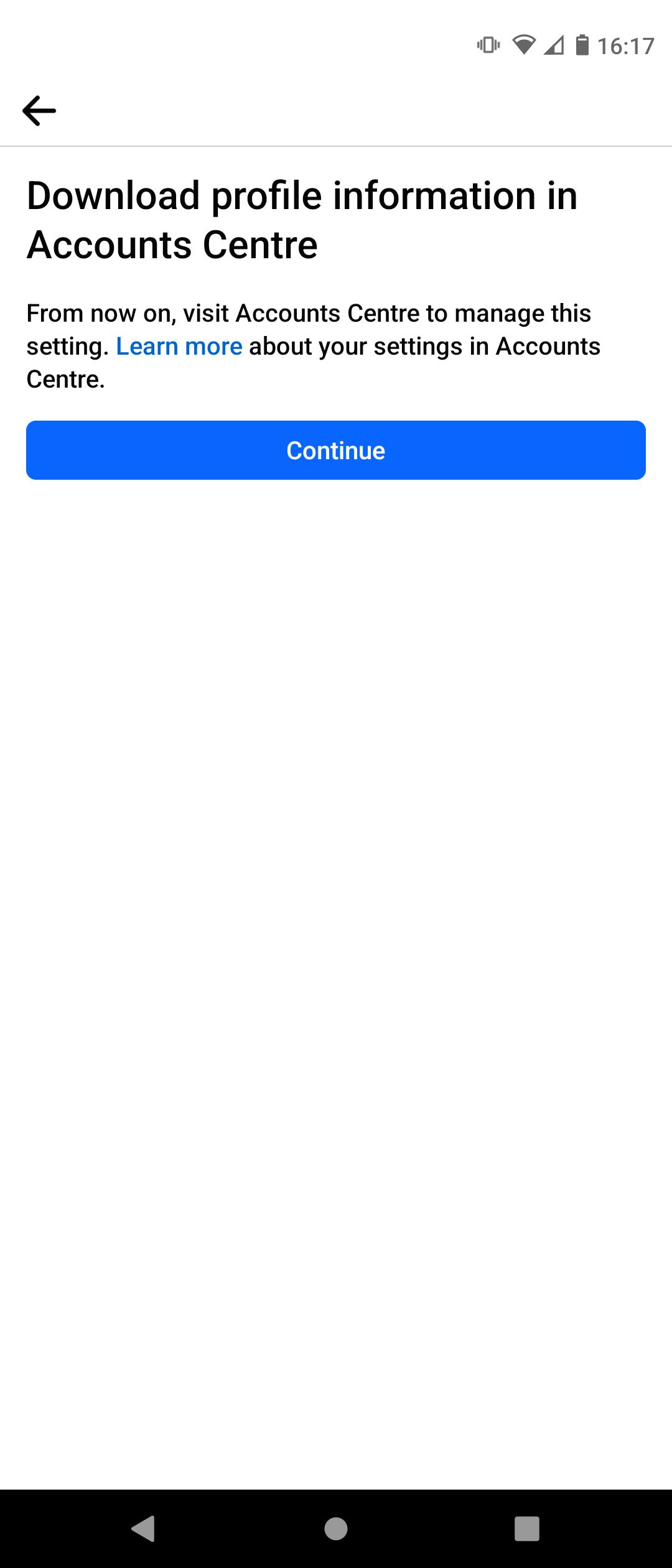
Select the profiles you want to back up. You can do this for Instagram messages as well. Tap Specific types of information. Put a checkmark next to Messages, and click Next.
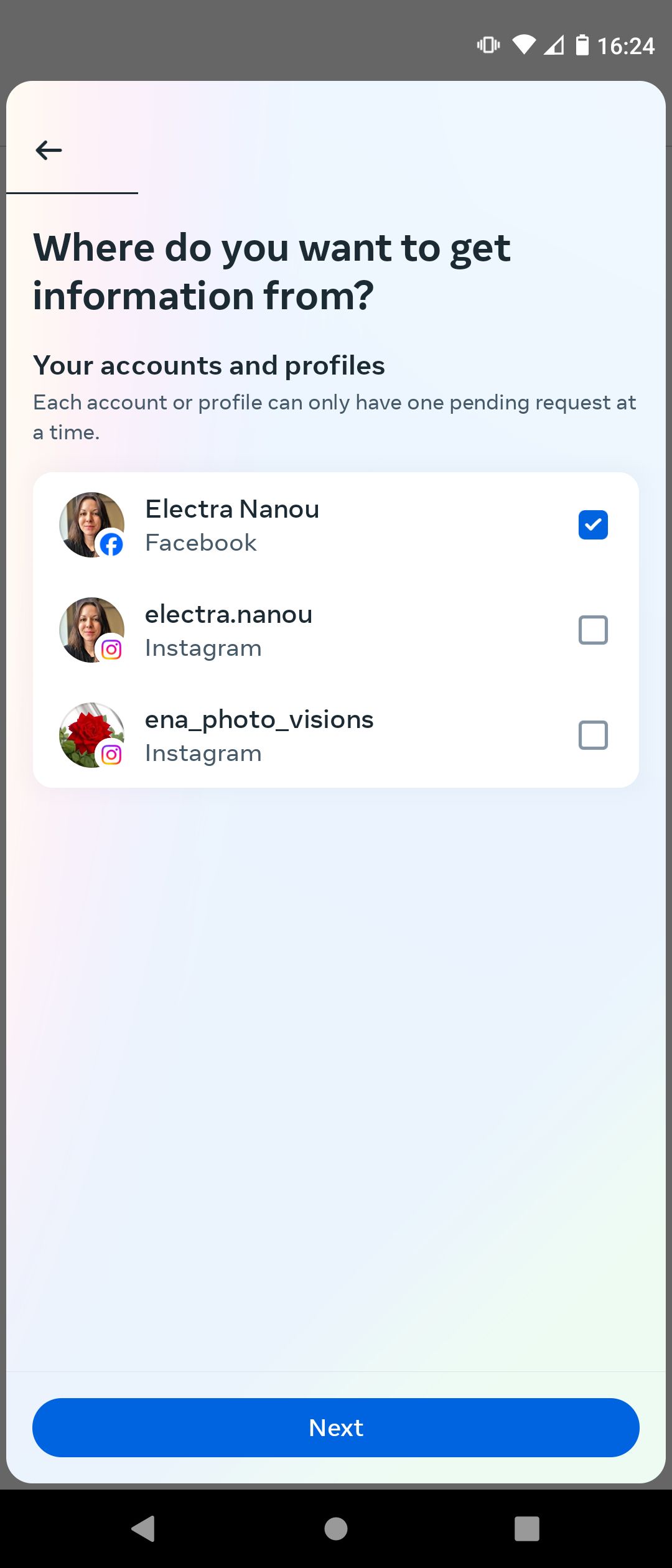
On the next screen, you can choose to Download to device or Transfer to destination, such as Google Drive or Dropbox. Let's say you pick the first option and hit the Next button.
The final stage lets you choose a Date Range—how far back you want the information to go. You can also set which email Meta should notify when the files are ready to download, what format you want the files in, and the quality of the downloaded media. Then, select Create files.
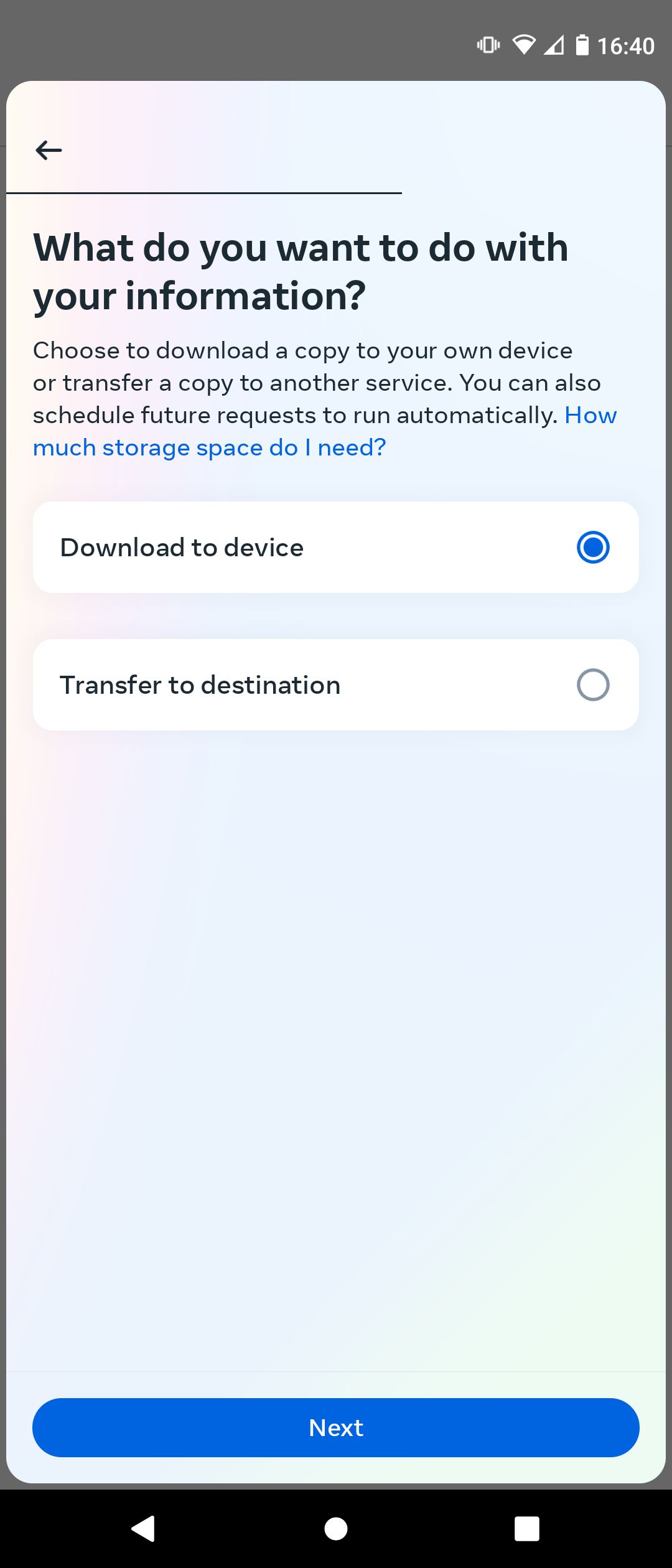
This can take a few minutes or even days, depending on the amount of data. Once the backup is finished, you'll receive an email, and you can download the file from the same location. If this information is important to you, get into the habit of backing up your iPhone and iPad and other practices that secure your data for future use.
So, how do you recover deleted messages in Messenger? Is it even possible? On some occasions, yes. But even if you like everything to be completely organized and easy to access, it doesn’t mean that you need to delete old messages. This goes for any messaging software—not just Facebook Messenger.
Most places offer an archive option, which keeps your main inbox neat but still allows you access to that information in the future if you need it. Use this to ensure that your messages are available.
source: MUO







