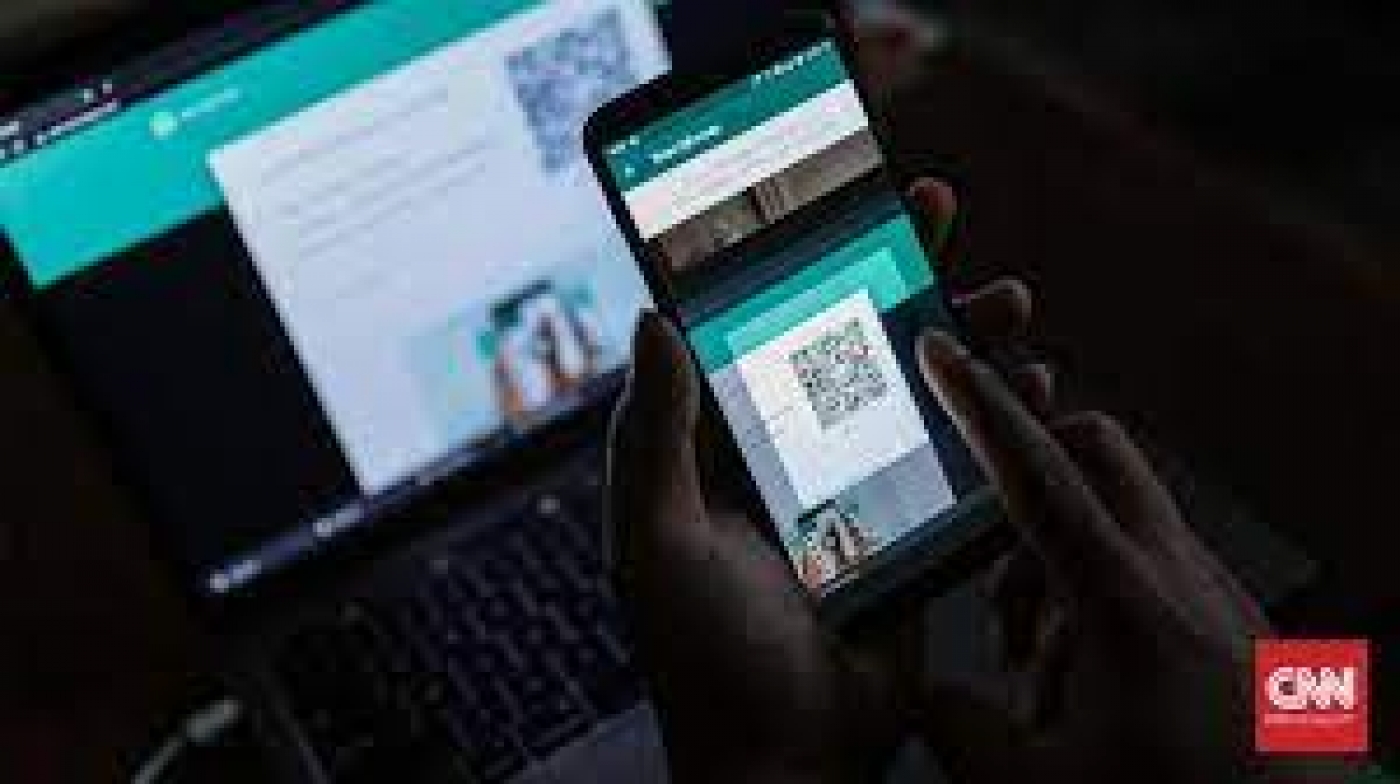Using WhatsApp Desktop is a great way to keep all important messages and notifications in the same place. Also, it helps your productivity as you don’t have to constantly check your phone or worry about missing anything.
The app was launched in 2016 and it is constantly updated or improved. However, sometimes you may run into issues with the app working.
In this case, you can try the solutions listed below to fix the WhatsApp Desktop app...
1. Reset the WhatsApp Desktop App
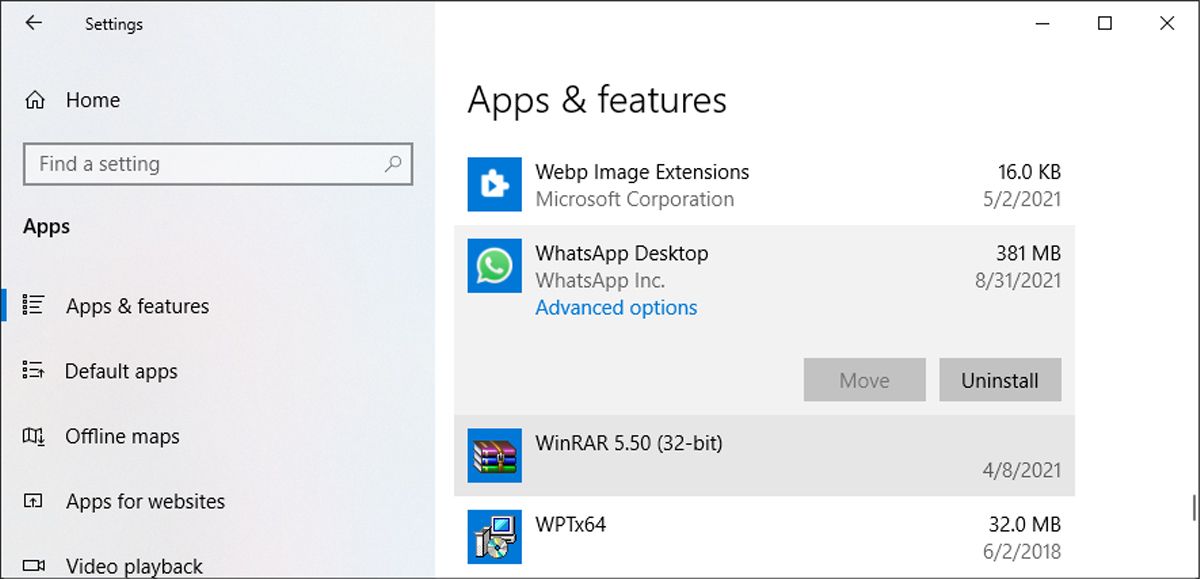
Reverting the app to its default settings might fix your issue.
Here is how you can reset the WhatsApp Desktop app in Windows 10:
- Right-click Start, then head to Settings > Apps.
- Select App & features.
- From the apps list, select WhatsApp and click Advanced options.
- Select the Reset button.
- Open WhatsApp and check if it’s working.
2. Close WhatsApp Using Task Manager
There might be a WhatsApp service running in the background that stops the app from functioning properly. To fix this, you should completely close the app.
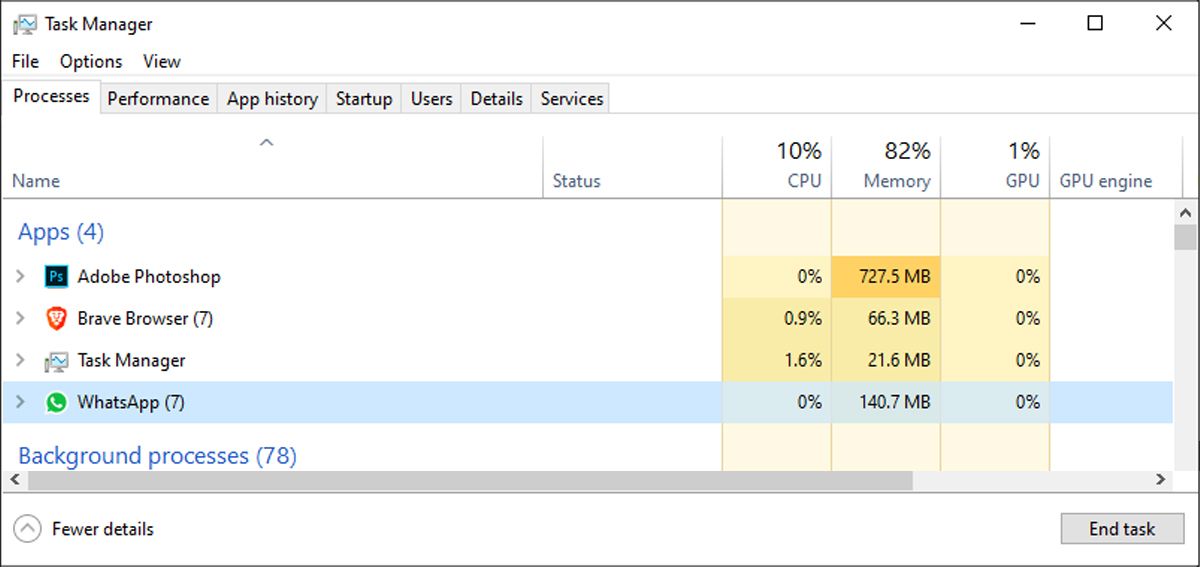
Here is how you can do it:
- Press Ctrl + Shift + Esc to bring up Task Manager.
- From the Processes tab, select WhatsApp.
- Click the End task button.
Start the app up again and see if it is working.
3. Use the Same Wi-Fi Network
There’s one thing that might’ve escaped your attention: which network you are connected to.
While you may feel this doesn’t make sense, you should connect your computer and phone to the same Wi-Fi network if you plan on using the WhatsApp Desktop app.
This seems to fix the issue sometimes when there are connection problems.
4. Update WhatsApp Desktop
WhatsApp might be glitching because of an outdated version. If you’ve downloaded the app from Microsoft Store, open it and click the Download and updates icon from the top-right corner.
Find WhatsApp Desktop and click Download WhatsApp Desktop to install the available update.
5. Reinstall the App
If you can’t open the app, you should try reinstalling it completely.
You can uninstall the app from the Settings menu or simply search for it in the Windows search bar and select Uninstall. Then, you can download and install it again.
Make sure you download WhatsApp Desktop from the WhatsApp website or from the Windows Store. If you download the app from untrustworthy, third-party websites, you might leave your computer vulnerable to malware attacks.
6. Run the Internet Troubleshooter
If the app is stuck in an endless loading loop, there might be a problem with your internet connection. You can use the Windows built-in troubleshooter to quickly fix it.
To do this:
- Click Start > Settings > Update & Security.
- From the left-hand menu, select Troubleshoot.
- Click Additional troubleshooters.
- Select Internet Connections > Run the troubleshooter to start the process.
This will tell you whether there's a problem with your internet connection that needs fixing and is interfering with WhatsApp Desktop.
Fix WhatsApp Desktop
Hopefully, our tips helped you fix WhatsApp Desktop and you are now using it without issues.
When you are in a rush, you can switch to WhatsApp Web. It has most of the same features as the Desktop app, so you will not miss anything.
SOURCE: MUO