Gmail includes a feature called Undo Send that allows you to cancel your send request. In the past, you had to manually enable it, but now it’s on by default.
Here’s how to make the most of it.
How to recall an email in Gmail for web
Gmail’s Undo Send feature only delays the email — it doesn’t actually recall accidental messages sent to others. In other words, if you set the Send Cancellation Period to 30 seconds, Gmail doesn’t actually send the message until 30 seconds after you click Send. After that, there’s nothing you can do but send a follow-up “whoopsie” email or wait for the response.
Here’s how to customize Undo Send:
Step 1: Sign in to Gmail on the web with your Google account.
Step 2: Click the Gear icon located in the top-right corner.

Step 3: Click the See All Settings link in the rolloout menu.
Step 4: The Undo Send option is located under the General tab. Click the down arrow to select a delay in seconds from five to 30.
If you are worried about sending the wrong email, you probably want to set the cancellation period to at least 10 seconds, just to be safe. Five seconds isn’t very long to realize you made a mistake and click the Undo button.
Step 5: Scroll down to the bottom and click the Save Changes button.

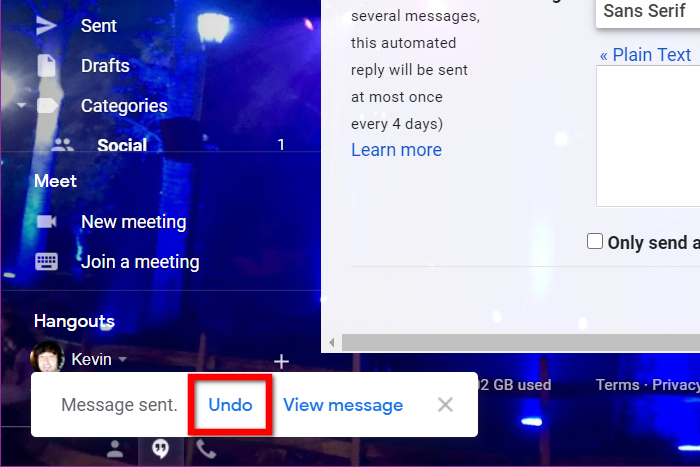
How to send a test email
Want to see this feature in action? Let’s give it a test run.
Step 1: With the Gmail web client open, click the big Compose button. You can’t miss it.
Step 2: Type your own email address in the To field. If you have another email account, use that instead.
Step 3: Click the blue Send button.
Step 4: A "Message Sent" pop-up appears in the bottom-left corner, as shown here. Click the Undo link to recall the email.
Step 5: In a second pop-up window, click the blue OK button to confirm.
Step 6: Your unsent email should now be on your screen as a draft. Adjust your message accordingly and send it, or delete it instead.
Recalling an email on iOS or Android is easy, and it doesn’t require adjusting any settings or options. The Send Cancellation Period is a predetermined interval that you can’t change like you would on a PC. You have a limited time to select Undo once the button appears on your screen. If you don’t click it in time, the message will be sent automatically.
Now not only can you avoid a costly mistake, but you're also one step closer to being a Gmail power user.
Source: Digitaltrends








