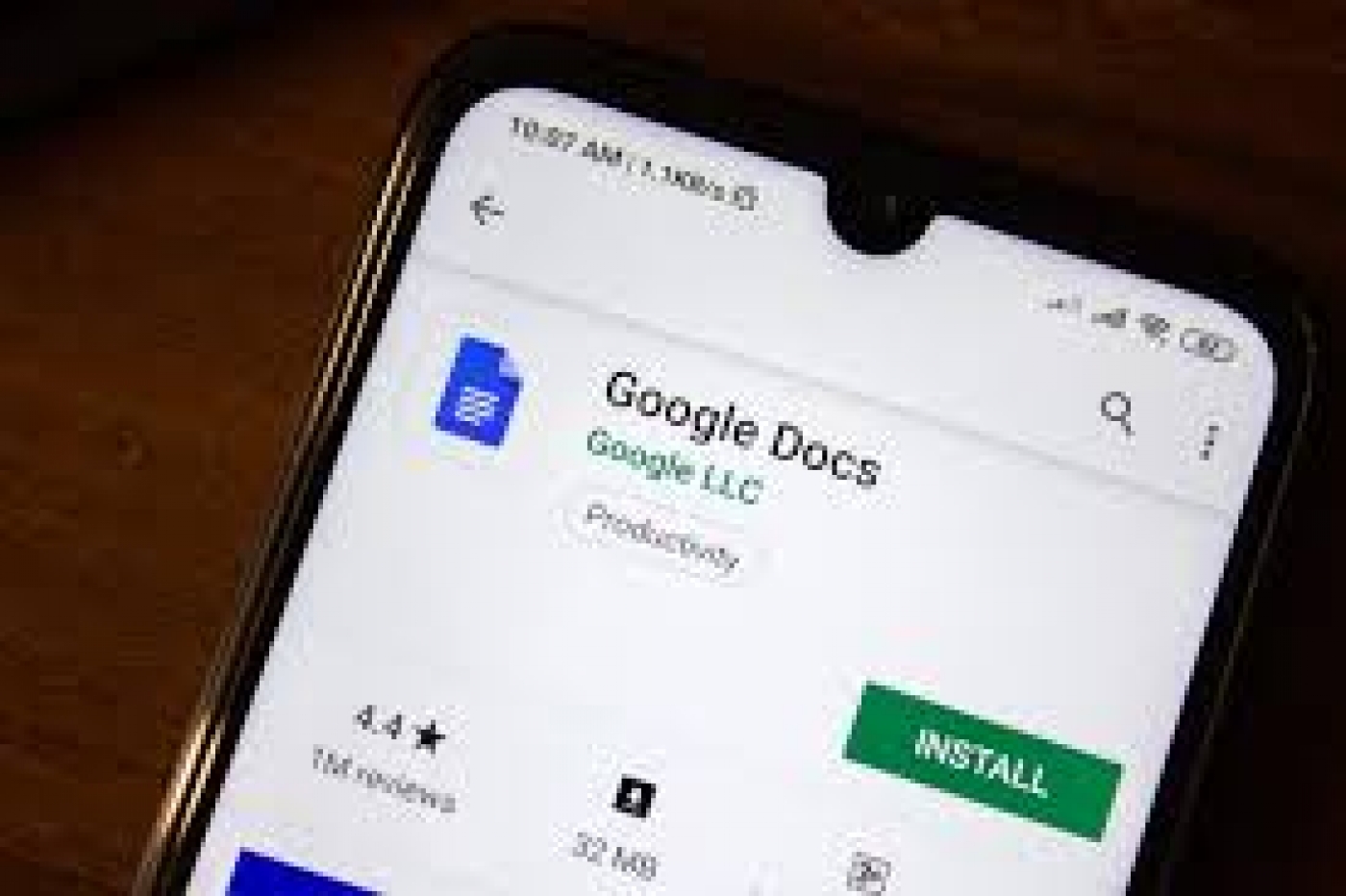How to Find and Replace in Google Docs
Looking for a way to automatically find and replace text strings in your Google Docs? Here's how to do it.
Mistakes often occur when writing, and sometimes these mistakes happen more than once. If you have repeatedly typed something wrong in Google Docs, or if there has been a change in your plans, and you need to change some words, then it's time to use the find and replace tool in Google Docs.
Of course, you could also manually find the text strings and replace them yourself, but why bother when there's an easier way? Using find and replace in Google Docs, you can instantly find the text you want, and then replace them all at a whim with a new string. Read on to find out how exactly you can do that.
How to Find and Replace in Google Docs (Web Edition)
Finding and replacing in Google Docs is straightforward and similar to other text editors. You can instruct Google Docs to make the search case-sensitive, or if you know what you're doing, you can even enable regular expressions. For now, let's do a simple find and replace in Google Docs.
- Open your document in Google Docs.
- Go to the Edit menu and select Find and replace. Alternatively, you can press Ctrl + H on your keyboard.
- Insert the string you want to replace in the Find field.
- Insert the new string in the Replace with field.
- Click Replace to find and replace the first found instance, or click Replace all to find and replace all strings at once. You can use the Previous and Next buttons to navigate between the found instances of the string.
You'll see three options for further optimizing your search in the Find and replace window.
- Match case: If you check this option, then Google Docs will consider the case difference between the strings. For instance, if you search for "makeuseof", Google Docs won't find the strings "MakeUseOf" due to the case difference.
- Match using regular expressions: Checking this option will enable regular expressions or RegEx. Google apps use RE2, and you can see the RE2 expressions on their GitHub. Once you check this option, you need to put a backslash (\) before your regular expressions for Google to recognize it as such.
- Ignore Latin diacritics: This option will look over the Latin diacritics when enabled. This way e, ḗ, ḙ, ḛ, and ḝ, are all the same to Google Docs' search, and searching for one will yield the others.
You can also use the find and replace tool on your mobile phone, be it Android or iOS. However, the Google Docs mobile edition does not have as much customizability as the web version. You can't use regular expressions or match cases on your phone's Google Docs.
- Open your document in Google Docs.
- Tap the three dots in the top-left corner.
- Select Find and replace.
- Enter the string that you want to find and press the search key on your keyboard. Google Docs will now highlight all the found instances. Unlike the web version of Google Docs, you need to find the strings first for the replace option to become available.
- To replace these strings, after conducting the early search, tap the three dots on top left.
- Select Replace or Replace all.
- Type in the new string that you want to replace the old ones with.
- Tap Replace.
Replace Old With New in Google Docs
Manually finding and replacing words in Google Docs can be a tough job, especially if you're working on a larger document. Thankfully, the find and replace tool in Google Docs makes this task easier, and in doing so, makes life a bit brighter as well.
You now know how to find and replace in Google Docs in both mobile and web versions of the program. Now it's time to go forth and update your documents!
Source: MUO