By default, the developer options in Android phones are hidden. This is because they’re designed for use by developers who want to test various functionalities and make changes that may impact the phone’s performance. It’s not smart to go tinkering with the developer options without a specific purpose and an understanding of what each option refers to. But now that you’ve been warned, here’s how you can get developer options on Android.
How to access developer options in Android
You can unlock the developer options on any Android smartphone or tablet by locating the build number in your Settings menu and tapping it multiple times. However, the exact location of the aforementioned build number may differ depending on your phone’s manufacturer. The following example uses a Samsung Galaxy S20 FE running Android 11.
Step 1: Go to Settings > About Phone.
Step 2: Tap Software Info > Build Number.
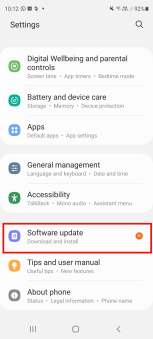
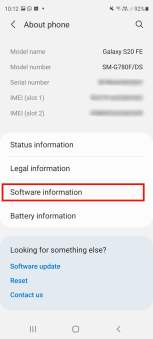
Step 3: Tap Build Number seven times. After the first few taps, you should see the steps counting down until you unlock the developer options. You may also have to tap in your PIN for verification.

Step 4: Once developer options are activated, you will see a message that reads, You are now a developer.

Step 5: Go back to the Settings pane, where you will now find Developer options as an entry.
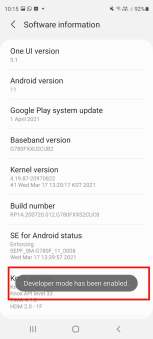

Step 6: Tap it and toggle the switch on if it is not already, and from there, you can proceed to make adjustments to your phone.
You can unlock the developer options on any Android smartphone or tablet by locating the build number in your Settings menu and tapping it multiple times. However, the exact location of the aforementioned build number may differ depending on your phone’s manufacturer.
On phones running Android 10, you’ll usually find the About Phone menu under Settings > System > About Phone. All the other steps above are the same.


How to deactivate developer options
It’s simple to deactivate developer options straight from your Settings if you don’t need to access them anymore.
Step 1: Head over to Settings and click Developer Options.
Step 2: Hit Off. And, you’re done.
Yes, really. That’s all there is to it. After you’ve completed this step, you will no longer be able to access Developer Options from the Settings menu. You can still modify these settings later if you change your mind and want to return them to their initial state. Simply follow the directions mentioned above.
You can also investigate other, more advanced settings using Android’s developer options. Remember that developer mode was initially intended for app debugging and manipulating system responses and functionality. The selections within developer mode typically include debugging, networking, input, hardware-accelerated rendering, media, monitoring, and applications. It’s up to you how you want to customize the settings, as you can categorize them according to your specific preferences.
We recommend visiting the official Android Developer website to get more insight on this subject and examine the developer options’ full list. Know that these options may be different depending on the device you’re using. Typically, the choices depend on the type and model of the device you are working with.
Source: digitaltrends.com







