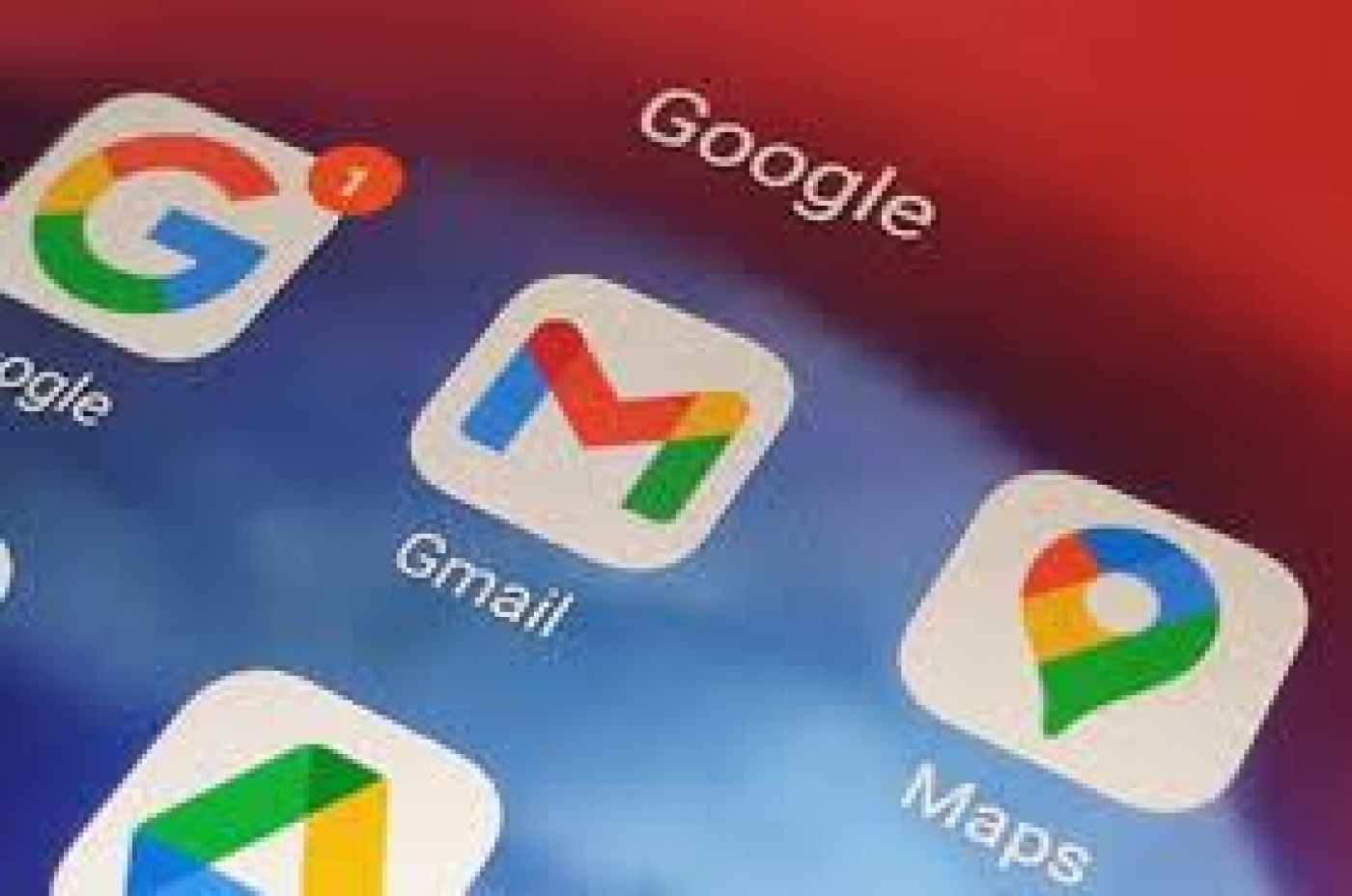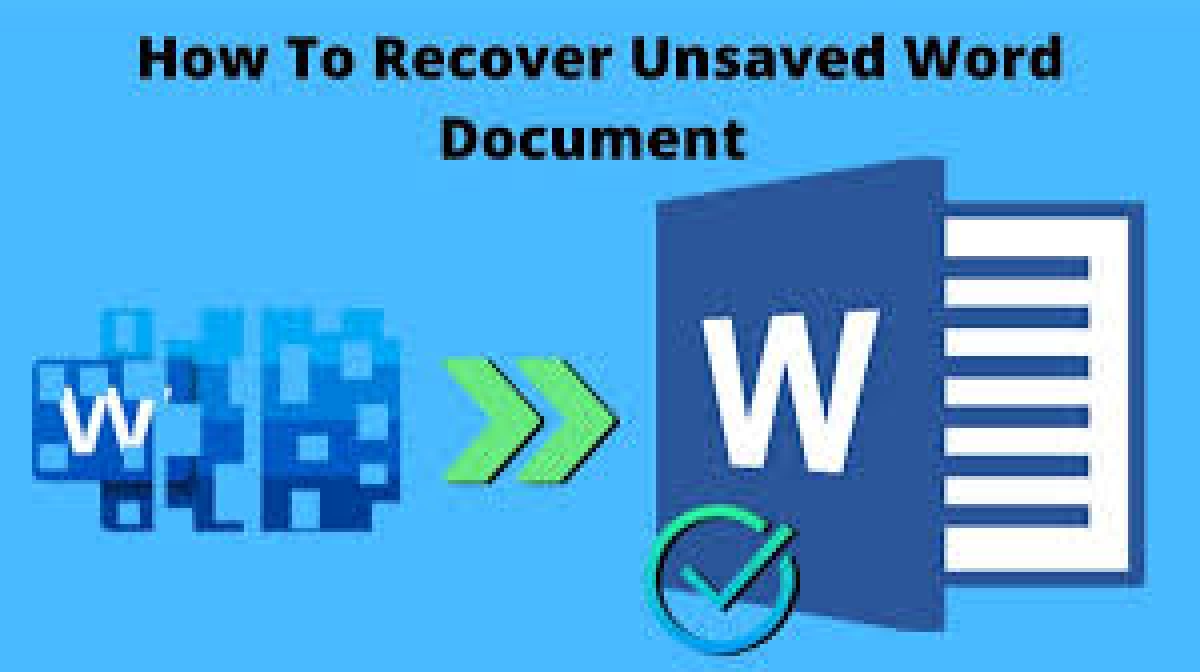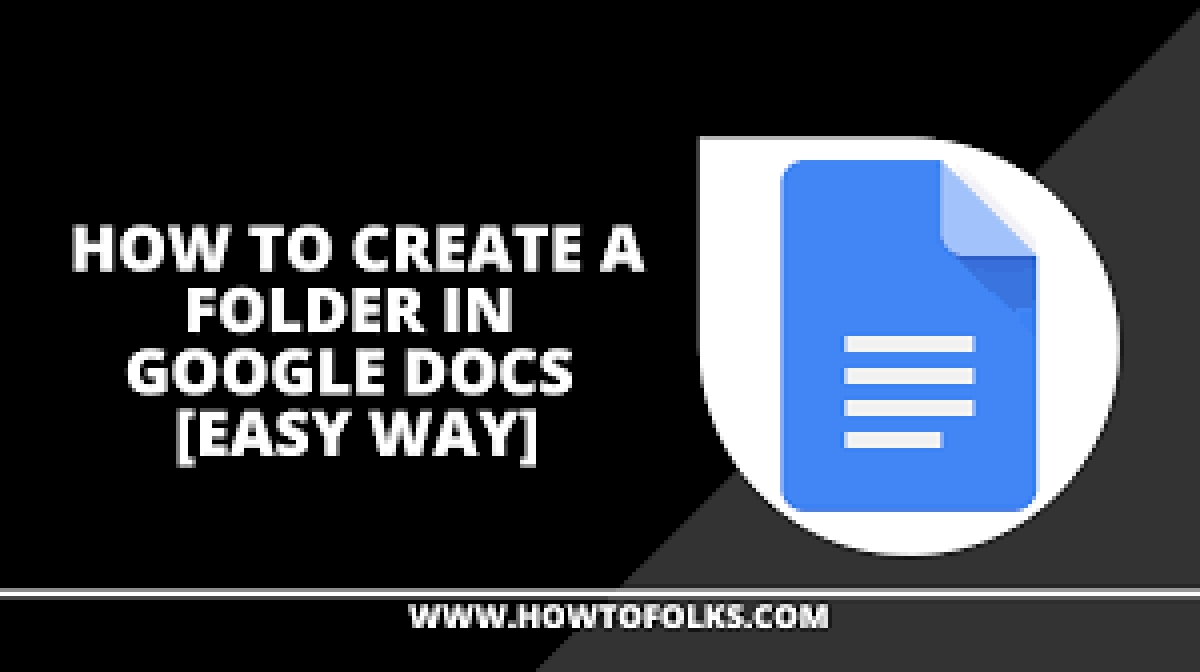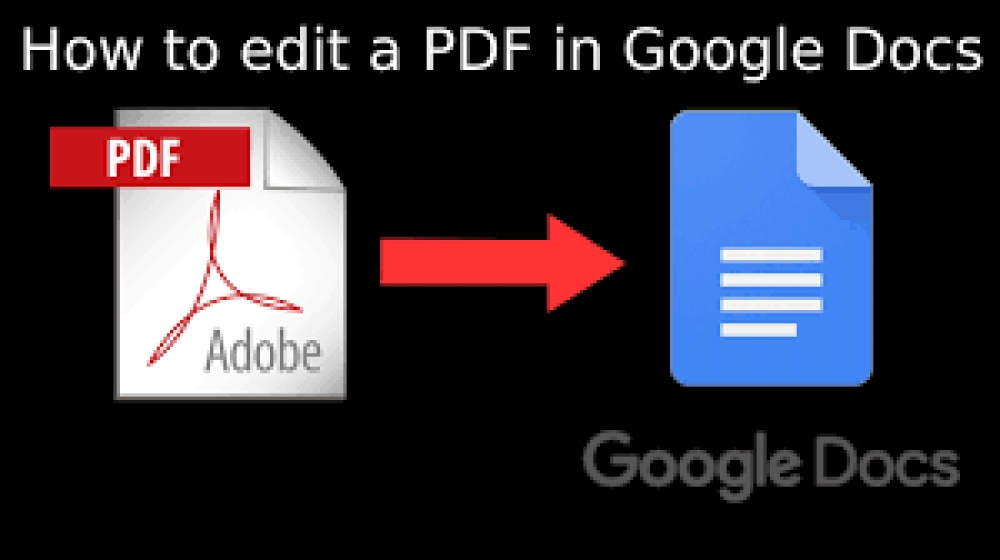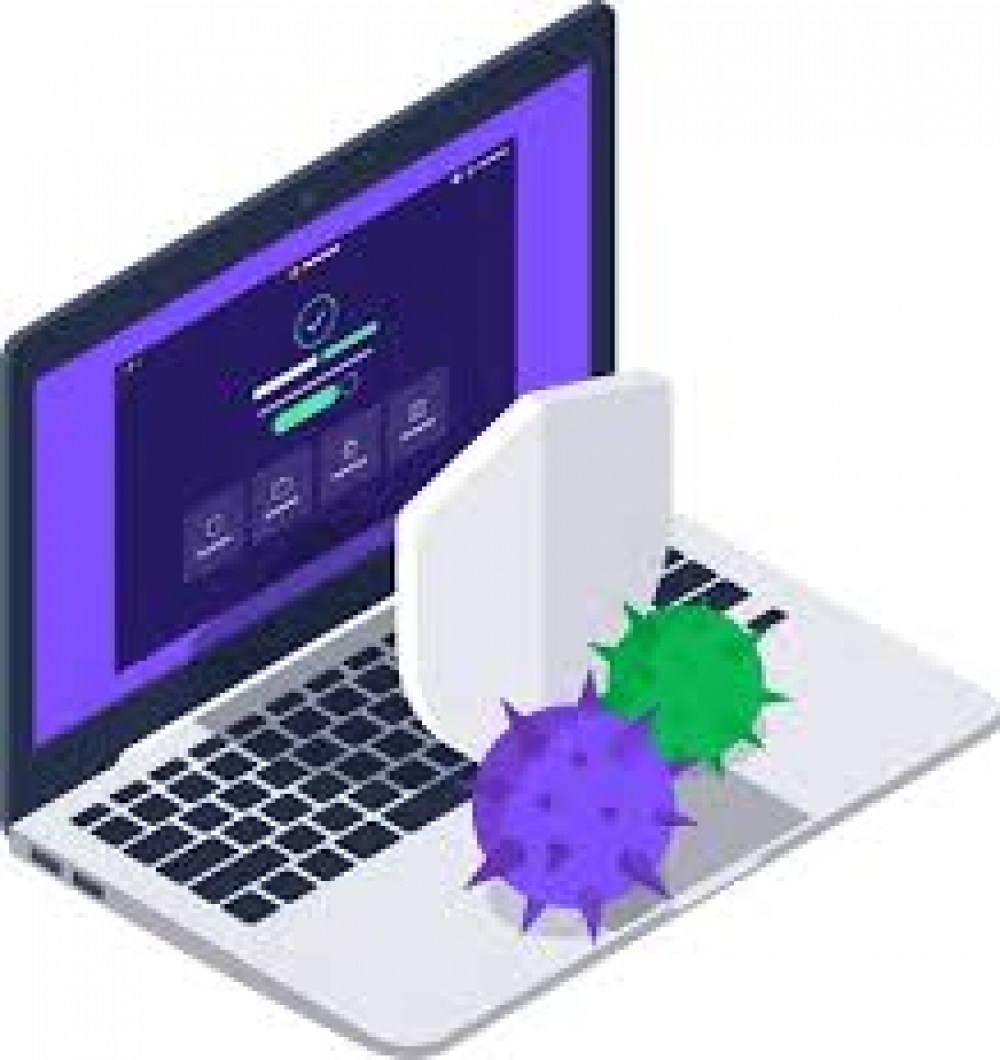Business (354)
In the hassle of dealing with multiple online accounts, there comes a time when you might forget a password. In particular, there's the problem of forgetting an important password, like the one for your Google and Gmail accounts. If this happens to you, then you'll have to recover that account manually.
While it's not as easy as tapping a few keys on a calculator, you can use Microsoft Excel to multiply numbers. In order to do this, you'll need to learn Excel's language a bit. But don't worry, in this guide, we'll go over what you need to know as we show you how to multiply in Excel.
So, you’ve figured out what a VPN is and you’re keen to snap up the best VPN for your needs. You may still have doubts though regarding just how effectively a VPN can keep you safe and secure while browsing. It’s perfectly understandable to be unsure, especially when VPN prices are so low that it feels too good to be true.
Wondering how to copy files faster in Windows 10? Here are the best ways to speed up file transfers and copying.
While you probably don't think much about the copy dialog in Windows, it could be better in some ways. It isn't always fast when you copy a large number of files. And on Windows 7 and earlier, the entire process stops and waits for your input if there's a conflict or other error.
Thankfully, Windows 10 doesn't have this problem. But you can still speed up copying files in Windows using other ways. Let's take a look at how to copy files faster in Windows.
1. Master Keyboard Shortcuts for Faster File Copying
Keyboard shortcuts are a great way to work more efficiently in almost any piece of software, and File Explorer is no exception. For basic file copying, pasting, and moving, you should get some common keyboard shortcuts under your belt.
The most important ones are the basic cut, copy, and paste operations. You should know these shortcuts for efficient copying and pasting:
- Press Ctrl + X to cut a file. This moves the file to your clipboard so you can paste it to another location. When pasted, a cut file is removed from the original location.
- Use Ctrl + C to copy instead. Copying is like cutting, except the original file remains after you've pasted a copy.
- Ctrl + V is the shortcut to paste. Use this to move a cut file or create a second instance of a copied file in a new location.
-
These aren't the only File Explorer keyboard shortcuts you should know. Use Ctrl + Shift + N to quickly create a new folder to put your copied files into. Alt + Left/Right will let you jump to the previous and next folders, respectively. Use Alt + Up to jump up one level in your folder hierarchy.
And finally, Ctrl + A will select all the contents of the current folder. This makes it easy to move everything from one location to another without having to pick them all individually.
2. Know Mouse Shortcuts for Faster Copying, Too
If you prefer to use a mouse, there aren't quite as many tricks for easy copying and pasting. But you can still use a few ways to copy and paste faster.
Hold Ctrl and click multiple files to select them all, no matter where they are on the page. To select multiple files in a row, click the first one, then hold Shift while you click the last one. This lets you easily pick a large number of files to copy or cut.
Normally, clicking and dragging files with the left mouse button will move them to the new location (the same as cutting and pasting). However, if you click and drag them with the right mouse button instead, you'll see a little menu appear. This lets you choose whether to copy or move the files, so it's handy if you don't want to use keyboard shortcuts for whatever reason.
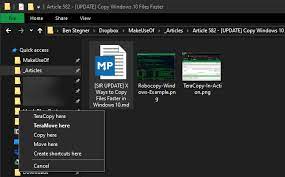
-
3. Use Windows 10 for the Fastest File Copying
We mentioned earlier that Windows 8 and Windows 10 feature a much better copy interface than Windows 7 and earlier. It's faster and provides a graph showing the speed over time.
Even better, if you copy multiple files at once, it combines everything together so you don't have multiple windows floating around. You can also pause and resume individual processes, letting you prioritize one operation or pause a long transfer while you use your computer for something else.
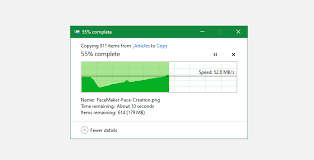
And best of all, the copy dialog in Windows 10 won't completely stop if there's a conflict in the operation. It continues on and lets you respond when you return. This is much better than stepping away for a while, only to return and find that the operation paused a few seconds in.
If you're still using the unsupported Windows 7, now is a great time to jump ship from Windows 7 to Windows 10 and get all sorts of improvements like this.
4. Try TeraCopy
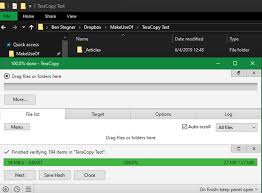
The above methods are all fairly simple ways to increase your copying speed in Windows 10. To go further, you should install a dedicated copying app. One of the most popular is the free TeraCopy.
This app goes much further than what Windows offers. It uses various algorithms to speed up the copying process. The app can verify copied files to make sure that they're 100 percent identical. And if you often drag and drop files by mistake, you can enable a confirmation dialog to make sure you really meant to do it.
TeraCopy has a few other touches that make it even more polished. If you like, you can integrate the app with File Explorer so that all copy/paste operations use TeraCopy by default. It also keeps the original date and time information on copied files.
Of course, the software also intelligently skips problematic files and lets you review them later instead of freezing up the entire operation. Overall, it's a great tool for anyone who copies files often.
TeraCopy is free, with an optional paid upgrade that most home users probably won't need.
5. Get Geeky With Robocopy
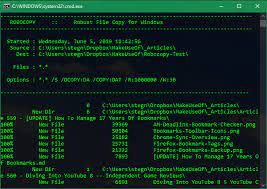
If you don't mind digging into the Command Prompt, you can try a handy built-in tool called Robocopy (short for Robust File Copy). While average users don't really need to worry about it, it offers more power for advanced users who want to run complicated file copy operations.
Using it makes running repetitive copy jobs much easier. Those who need a fast copy method over a network will find Robocopy essential too.
To use Robocopy, open a Command Prompt or PowerShell window. The command starts with robocopy and takes a number of parameters based on what you want it to do. Reviewing all of these is beyond the scope of this discussion; check out Microsoft's help page on Robocopy or type robocopy /? at the Command Prompt for instructions.
If you need to run the same copy operation regularly, consider creating a batch file that you can simply double-click to run. You can even set the script to run via the Task Scheduler so it requires no manual work from you.
6. Upgrade Your Drives to Speed Up Copying Files
While the above are all software tweaks, it's important to mention that hardware plays a major role in how fast data copies, as well.
As you probably know, older hard disk drives (HDDs) are much slower than solid-state drives (SSDs). Copying files on an HDD will take longer than the same operation on an SSD. If you don't have an SSD in your machine yet, consider upgrading to make moving and copying files much faster.
Source: MUO
In 2020, Google registered a record 2 million phishing websites. That worked out to a nearly 20% increase from the year before, with the company detecting an average of 46,000 new phishing websites every week.
Since then, phishing has been a big issue when online. The best way to protect yourself from viruses and malware is to steer clear of phishy looking sites and not respond to emails from shahs asking you to transfer funds to them.
Need to create a how-to presentation for work? Want to share a fun gaming session with your friends? Recording your screen is a good way to accomplish both. The task is easier than you might think, as Windows 10/11, MacOS, and even Chrome OS have built-in tools that can get the job done. In this guide, we’ll show you how by using native, open-source, and paid third-party tools.
Microsoft Word is a powerful word processing application that's capable of creating complex and compelling documents. It can also perform very simple but useful tasks, like alphabetizing a list. Here's how to alphabetize lists in Microsoft Word.
We’ve all been there. We’re so focused on working on a Word document that we may forget to save it and exit without thinking — not to mention system errors or Microsoft Word itself crashing. Conveniently, Microsoft provides a useful feature for the program that can recover everything you might have lost.
You need to know how to create a folder in Google Docs if you want to avoid your online storage quickly becoming unmanageable. A robust system of Google Doc folders can enhance your productivity and save you a considerable amount of time in the future from searching for individual files or losing track of them.
More...
If you’re collaborating with other people or want to make changes to a PDF that you received from another source, then Google Drive is one of the quickest, easiest ways to do it. Drive lets you make the edits or comments you want fast, then immediately share it with others or save it for later. Let’s go over exactly what you can do.
If your inbox has become a significant source of stress, you need to find ways to reduce email overload. Here are some tips and tools to help.
If your iPhone won’t turn on, here’s what you need to do to fix it.
Written byThanks to several rigorous security measures Apple integrates into its computers, Macs are generally considered among the safest systems. However, there’s always an opportunity for malware and malicious threat actors to gain access to your Mac.